Hand Lettered SVG Cut Files: FAQS + Terms of Use
All of my SVG Cut Files are hand-lettered, which makes them truly one of a kind! (In other words, no fonts are used.) You can use them to create handmade mugs, wood signs, chalkboards, tote bags, T-shirts, and more.
My Limited Commercial Use License that allows you to legally sell handmade items using my designs for quantities up to 100 items per license.
This license mandates that my cut files are designed to be used solely as cut files. You may not use them for Print on Demand or Sublimation printing.
TERMS OF USE: IN SIMPLE TERMS
- When listing your handmade items that feature my designs and/or fonts online, please add the text “A hand-lettered design by @bydawnnicole was used in making this good” (or something similar).
- My cut files are designed to be used solely as cut files.
- You may change the color of the design, but please do not otherwise alter my designs.
- These designs are NOT PERMITTED to be used for large-scale commercial use or non-handmade items. If you’re interested in such use, please get in touch with me to discuss.
- You may NOT resell these designs as cut files or digital files.
- You may NOT use the digital files as freebies or for giveaways. You CAN giveaway a handmade item you created using the design.
- You may NOT use my designs to create digital or physical printables. The exception to this rule is making individual handmade prints using foil vinyl or something along these lines.
- I retain full copyright to my designs.
The full terms of commercial use are provided below.
FULL TERMS OF USE
What you can do:
I, Dawn Nicole Designs LLC, grant you a perpetual, non-exclusive, non-transferable, worldwide license to use the aforementioned designs(s) or images(s) (collectively, “Media”) for permitted commercial purposes on hand-made physical items such as wood signs, coffee mugs, tumblers, tote bags, etc.
What you may not do:
Buyer may not resell, relicense, or redistribute without my express written permission. Buyer may not use as a derivative work, and reselling or redistributing such derivative work is prohibited. Media may not be used in a pornographic, obscene, illegal, immoral, libelous, or defamatory manner. Media may not be incorporated into trademarks, logos, or service marks. Media may not be made available for download. You may not use them for Print on Demand services or Sublimation printing.
I retain all rights, licenses, copyright, title, and ownership of the Media.
Please note no technical support is provided with downloads.
By sending payment for these files, you agree to the terms of this Limited Commercial License.
FAQs
What file types are included for each design and how do I use them?
- SVG
- PNG
- DXF (bundles only)
Check out this post for instructions on how to use each file type.
Please be sure the file types above will work with your machine and software before purchase. All digital sales are final. Technical support not included with purchase.
Why Don’t You Include the .studio3 file?
It violates the Silhouette Studio terms of use. You can not legally sell Silhouette Cut Files.
How do I open the zipped folder?
On a computer: save the zipped file to your desktop, uncompress it and then add the items to your iCloud or Dropbox to be able to access on your iPad.
A zipped file is simply a compressed (smaller) file size, ideal for sharing a large set of files like this. Inside the zipped file, you’ll find all the SVG, DXF, and/or PNG files.
- If you’re a Mac user, simply drag the zip file to your desktop and double-click. For more info, check out this tutorial.
- If you’re a PC user, follow this tutorial.
On your phone/iPad: If you are downloading directly to a mobile you will need to install an app (such as FileExplorer Free) onto your iPad/phone FIRST, then you will be to open the zipped file.
How Do I Use the SVGs?
You will need the Designer Edition of the Silhouette Studio software to open an SVG file. You can get it on Amazon here. They sometimes have it as low as about $25 which is about half of retail and was available at the time this was posted. If you have the Designer Edition of the software, here is a video tutorial on using SVG cut files.
I don’t have the Designer Edition. How Do I Trace the PNG?
If you do not have the Designer Edition of the software, you can use the Trace function. Here is a tutorial for using the trace function to create a cut file from a JPEG or PNG. If you prefer to learn by video, check this tutorial out.
How Do I Get the Designs into My Silhouette Studio?
Unless you’re buying from the Silhouette Design Store, designs won’t automatically download to Silhouette Studio.
- First, save the downloads to a folder on your desktop.
- Then, open Silhouette Studio.
- From within the software, Go to File>Open and select the design(s) you want to use.
- Once you have them open you can go to File>Save>Save to Library to save them in Silhouette Studio.
You can also Bulk Import which will be way easier for this bundle. Follow this tutorial to bulk import designs into your Silhouette Studio Library.Thank you so much for using my designs in your work!
LET’S CONNECT
Facebook // Pinterest // Instagram // Shop