Colorblock Lettering Procreate Tutorial. It only takes a few simple steps to create this cute, colorful lettering on the iPad!
Colorblock Lettering Procreate Tutorial
When I released The Quinn Style Lettering Workbook, a section on “Ways to Make the Quinn Style Your Own” featured six different lettering styles (as shown below), I promised to share some Procreate Video tutorials on these styles, and I have already shared the Long Shadow Lettering style last week.
This week, I’m sharing the Colorblock Lettering style. It’s as cute and colorful as it is super, duper easy! Below is what I’ll be showing you how to create.
Colorblock Lettering Procreate Tutorial: BASIC STEPS
This lettering style is so simple; I can walk you through it with some screenshots. I’ll also link some helpful videos later in this post for those new to the Procreate App.
Here are the basic steps:
- Draw your lettering on layer one.
- Tap the layer and turn Alpha Lock on. Use a monoline brush and multiple colors to color over your lettering in a colorblock style.
- Add a second layer. Use a monoline brush to add simple doodles such as lines and dots on your letters.
I like to rename my layers to keep things organized, which you’ll see in the screenshots. To rename a layer, tap the layer and choose “rename” from the menu that pops up.
Ok, now let’s walk through each step with screenshots!
Step One: Draw Your Lettering
I like to start with black and change the color later in the process. As you can see, I also added a few hearts and dots in this step.
Step TWO: Add The color-blocking
While you see me use clipping masks a lot lately, for this type of coloring, I usually use Alpha Lock. To turn on Alpha Lock, tap the layer and tap “Alpha Lock.”
Once you have Alpha Lock on, use a monoline brush and multiple colors to color over your lettering in a colorblock style.
You can turn it off and on as needed. As shown in the screenshot above, I also added a fun little detail on the letter “O.”
Step THREE: ADD Some Doodles
On a new layer, use a monoline brush to add some lines and dots.
PLAYing WITH COLOR
Changing colors can change a piece’s feel, so spend some time trying a few different color palettes!
LEVEL UP YOUR LETTERING
Want to level up this simple Colorblock style? Try these tips!
- Add a 3D Extrusion.
- Add a Shadow.
- Use Texture! I use brushes from my new Procreate Texture Brush Kit to add the textures shown. I added a close-up look below so you can see it better.
See the section on “More Procreate Tutorials” near the post’s end for some helpful video links for these things!
This is the style I used for “Oh, hey!” lettering.
Quinn Style Lettering Workbook
Click the button below to learn more about this workbook or purchase it!
Want more free procreate tutorials?
Many tutorials have videos that will help you if you’re new to things like shadows, 3D extrusions, clipping masks, and textures.
Go to the Procreate Tutorial Archives →
I hope you enjoyed this easy Colorblock Lettering Procreate Tutorial!
Below is a preview of the textured lettering tutorial that I’ll be working on next. It will include a video lesson, and we’ll be using a few brushes from my new Procreate Texture Brush Kit. 🙂
LET’S CONNECT
Facebook // Pinterest // Instagram // Shop

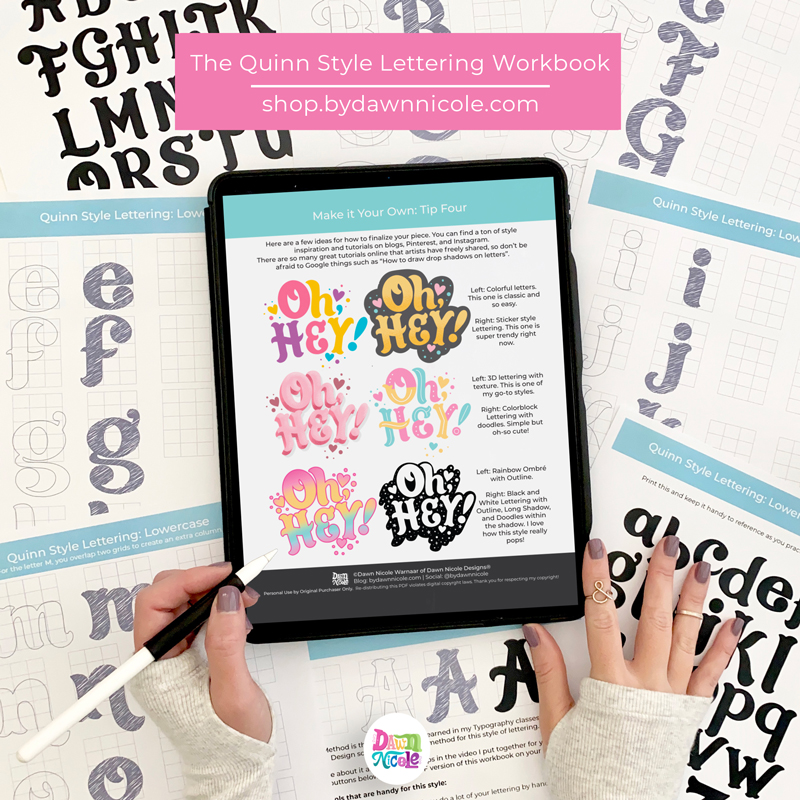
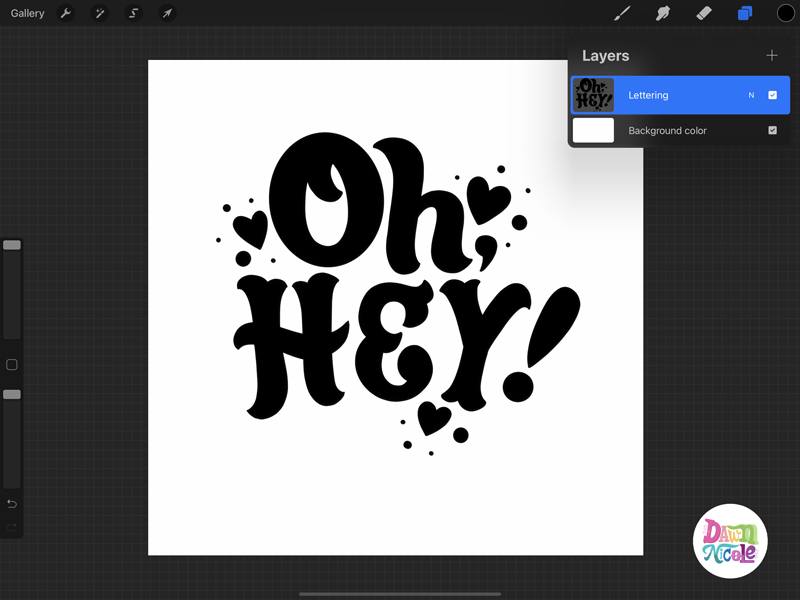
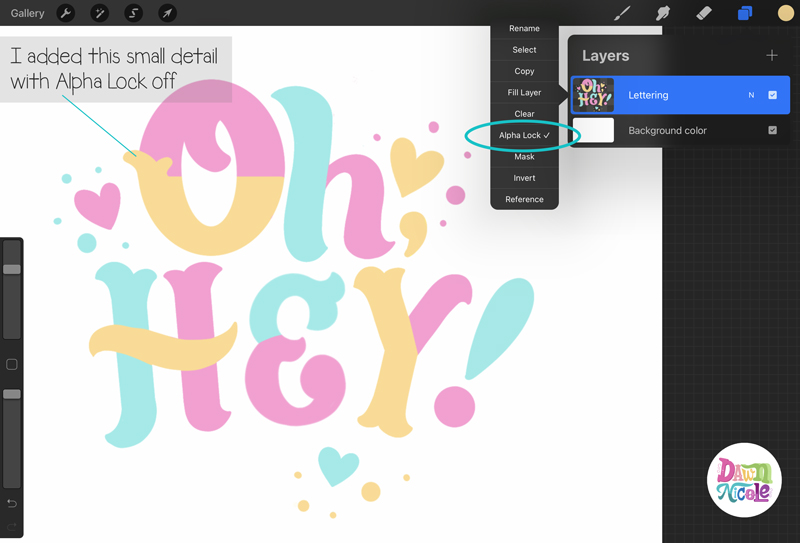
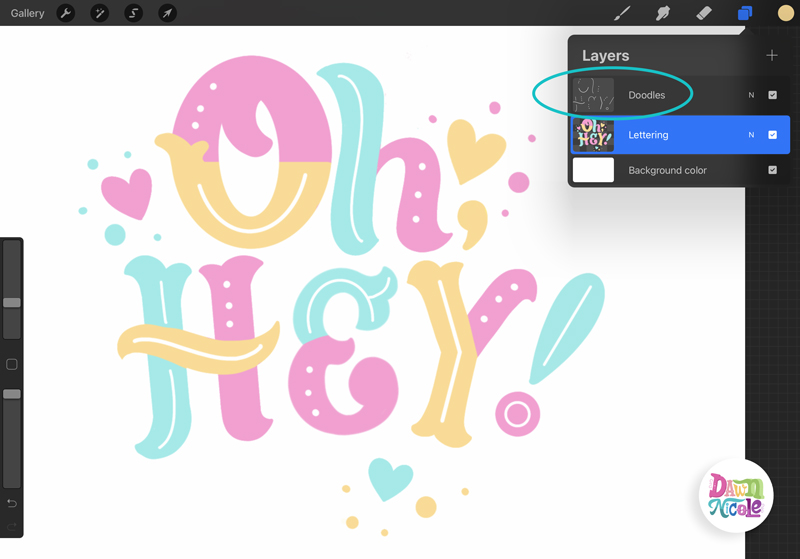
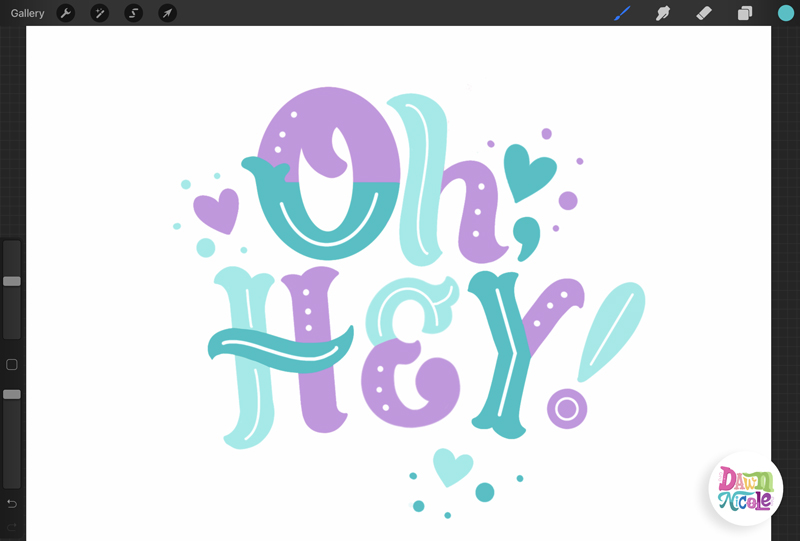

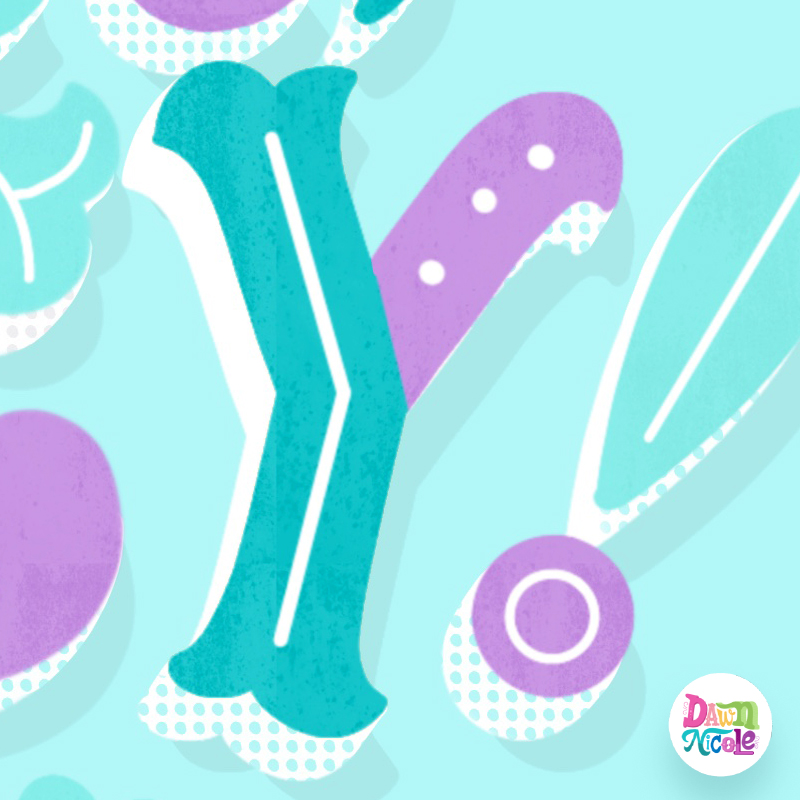

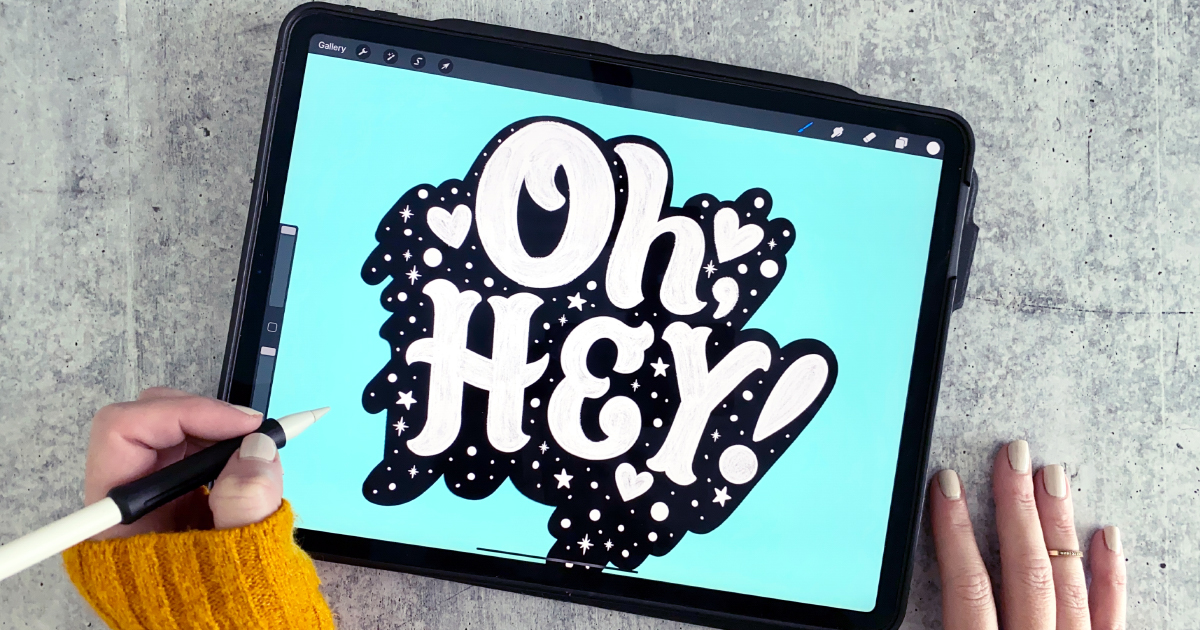


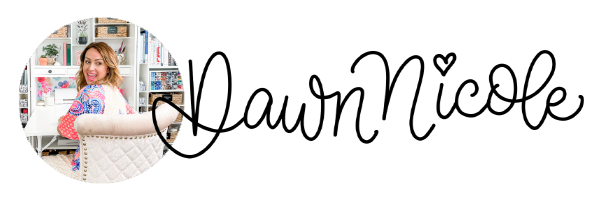

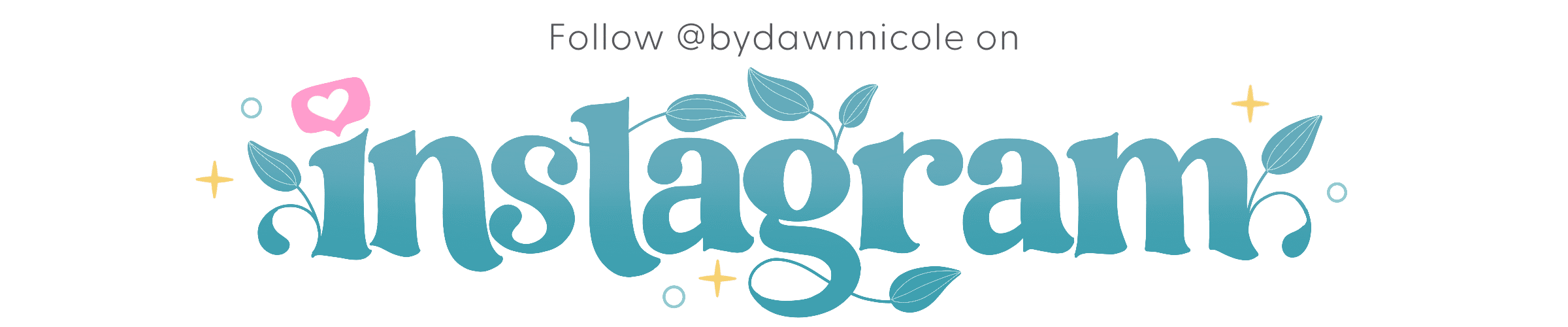
Your tutorials have been so much fun and I’ve learned so much. I just did the Oh Hey! Colorblock. I like the way it turned out but my letters came out somewhat transparent and my background texture shows through the letters. When I tried to do a shadow it showed through as well. Do you have any idea what I’m doing wrong?
Hi Wendy,
Thanks so much!
I’m happy to help but it’s always a bit hard to say from afar. My best guess is that your layer transparency isn’t at 100%. Tap the “N” on the layer and make sure the opacity is at 100%.
You can also try making sure you’re using a Procreate Brush that’s fully opaque. Some brushes have built-in transparency.